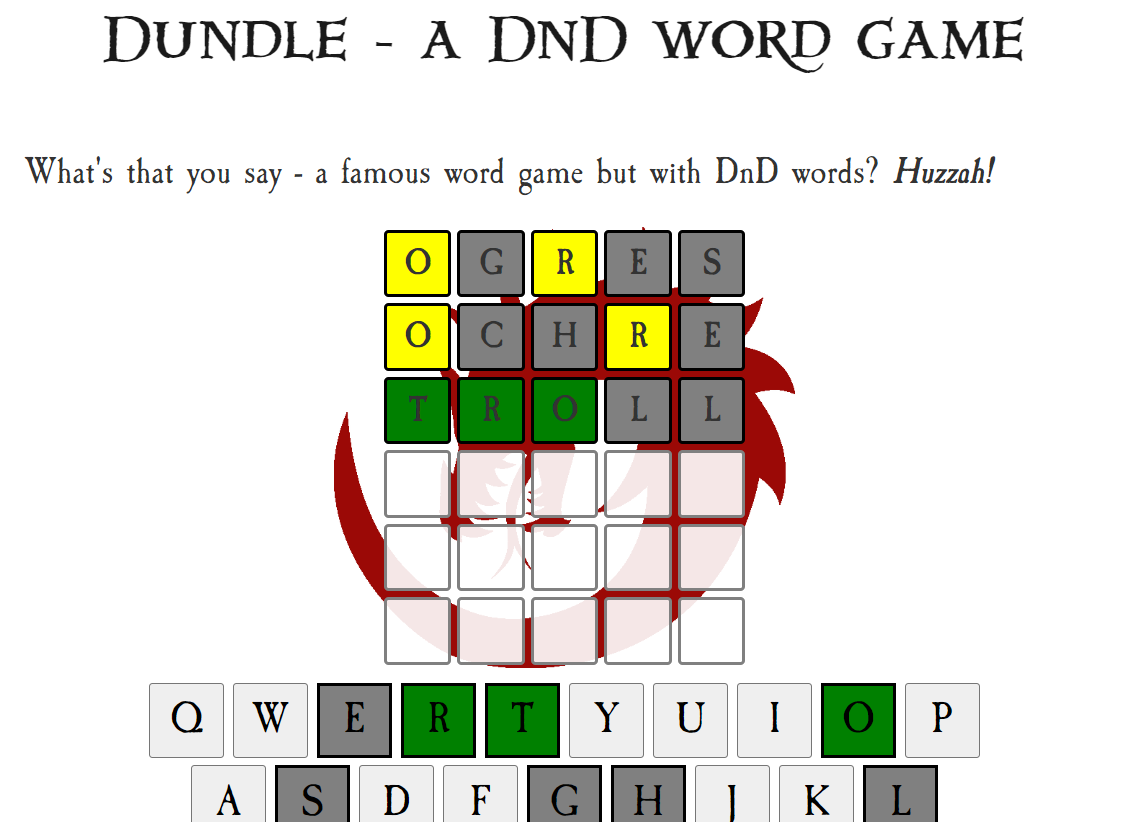Roll20 Tutorial #2: How to add animated spell effects in under a minute (free)
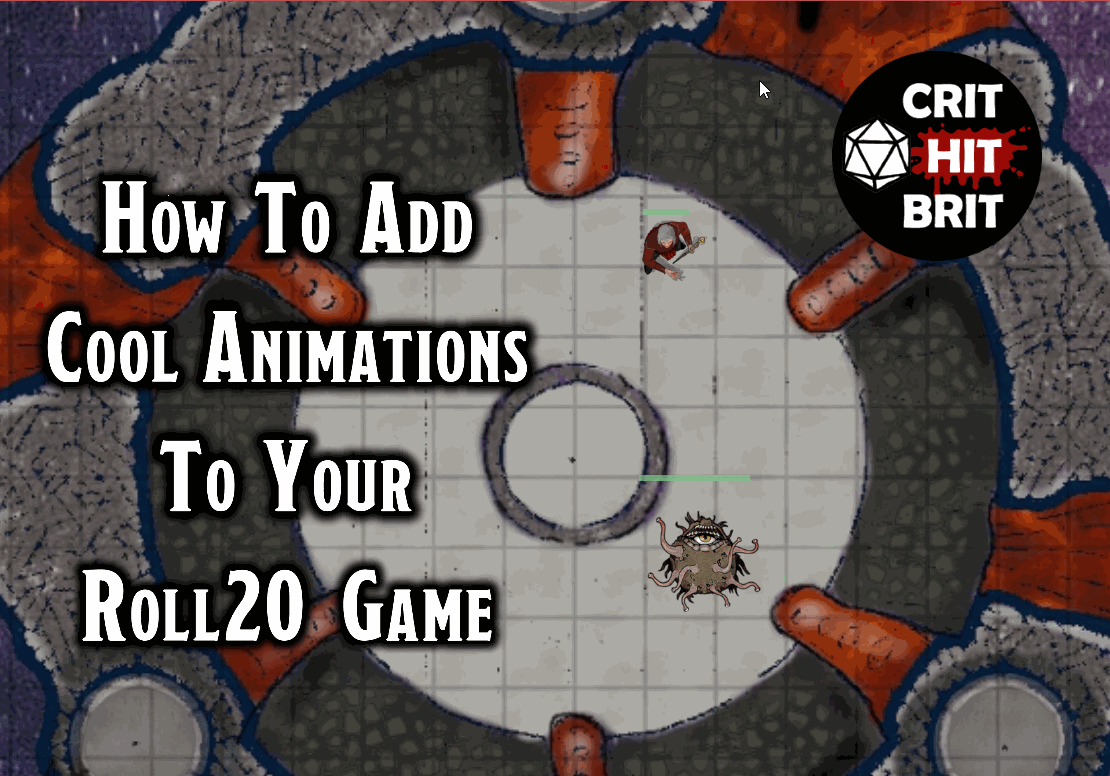
In this article, I will show you how to add animated effects to your Roll20 game for some epic magical battles! This will work on any Roll20 account (including a free one) and takes less than a minute to implement using my handy quick library below.
WARNING: hopefully it goes without saying that this page contains a number of animations. Some people suffer from health conditions that can be triggered by this. If you are one of those unlucky people, you may want to bail out here and close this page. If not, read on!
Not many people realise that you can add animated effects to Roll20. To do this you just need to know a little macro code to post into the chat, and voila, you have a variety of cool animated effects at your fingertips. Here is a quick demo of a Wizard blasting a beholder with a fireball, who responds with a disintegration ray:
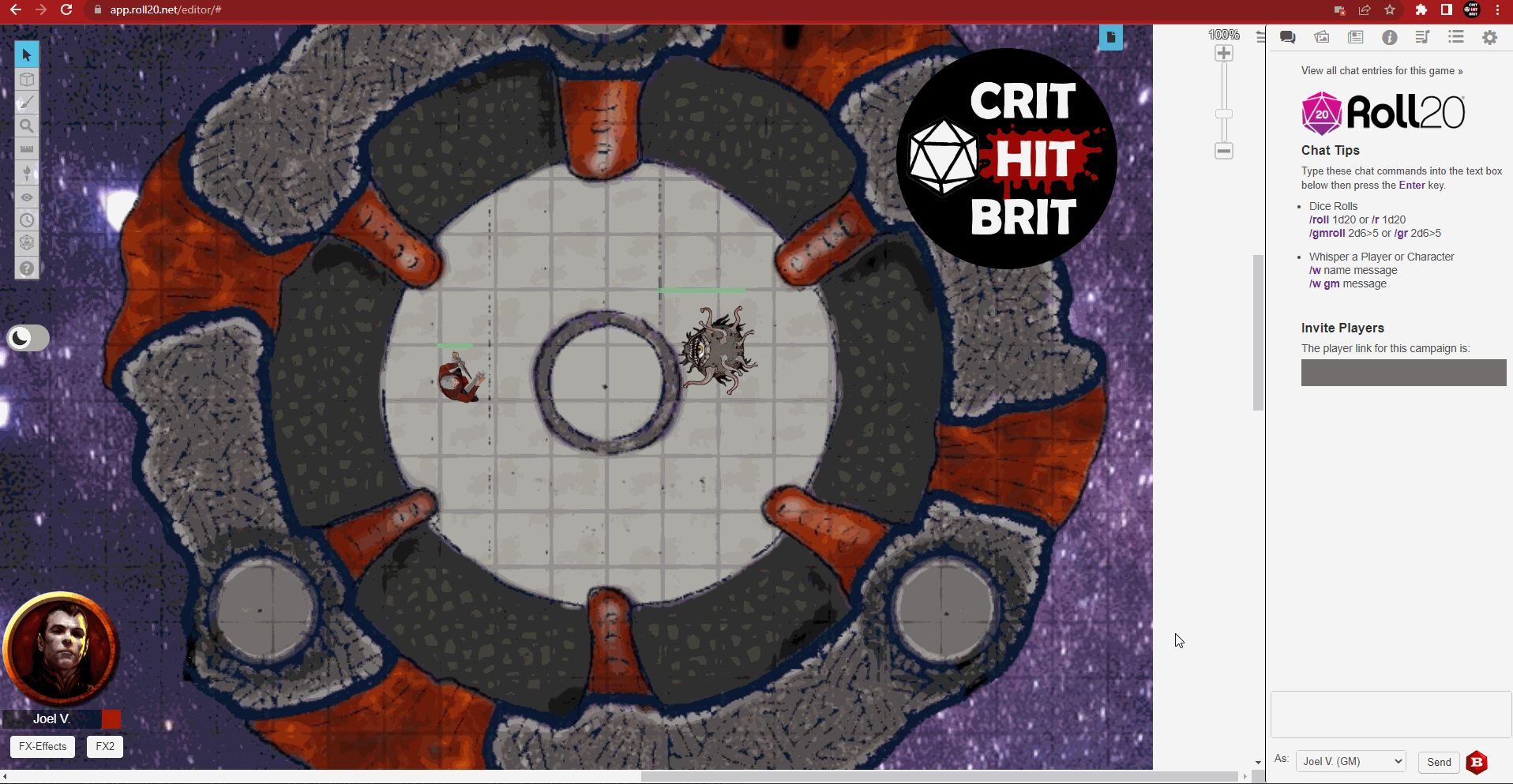
Roll20 FX Examples: List of Spells with Code to Copy
Roll20 comes with a library of effects called FX that can be configured based on the type of effect and its colour. So for example you can make a cone of fire, or a cone of dark energy, or even a multi-coloured cone.
To save you hours of tinkering, I went through some of the most common 1st-3rd level spells (and a few features such as Wrath of the Storm / Thunderous Rebuke) and created effects for them. You can copy the macro code for any spell using the "Copy Code" button and then paste it from your clipboard to the Roll20 chat. Nice!
| Spell / Feat | See it in action | Macro Code |
|---|---|---|
|
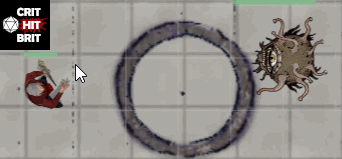 |
|
|
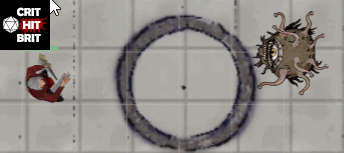 |
|
|
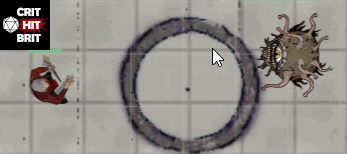 |
|
|
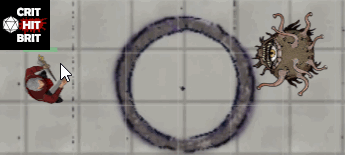 |
|
|
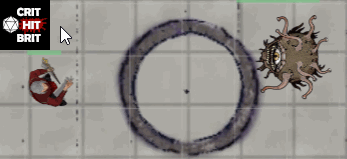 |
|
|
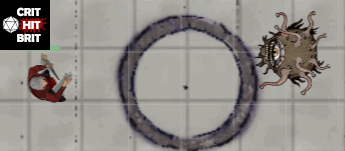 |
|
|
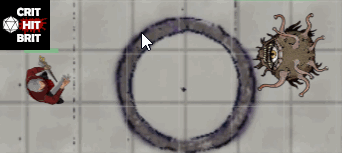 |
|
|
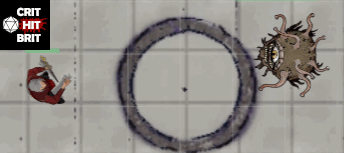 |
|
|
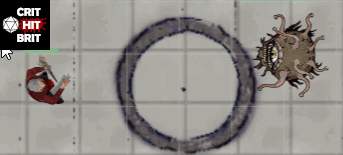 |
|
|
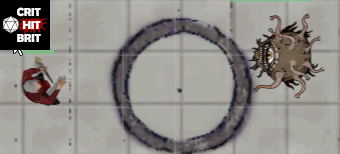 |
|
|
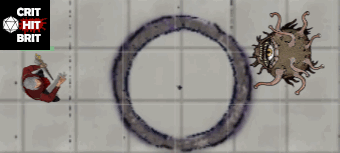 |
|
|
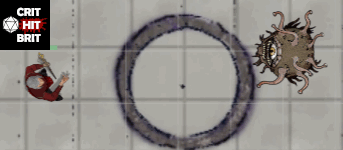 |
|
|
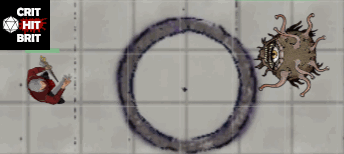 |
|
|
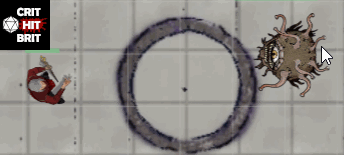 |
|
|
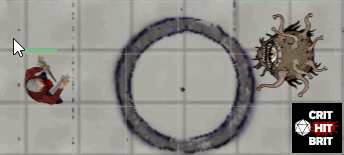 |
|
|
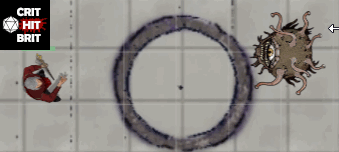 |
|
|
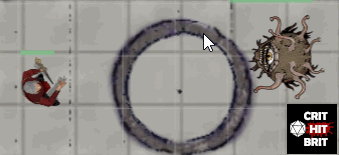 |
|
|
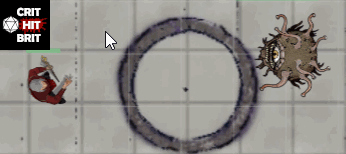 |
|
|
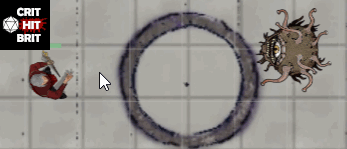 |
Making a Quick Access FX Button
If there are certain effects that you access frequently, or that you want to give to one or more players to run themselves, it is super easy to add a nice button to play the macro with a single click. There are two flavours, one is the macro toolbar button and the other is a token macro button. Let's take each in turn:
Putting a button in the Macro bar
Here is a step-by-step guide plus a short video underneath:
- Browse the library above and copy the macro code you want to put in a button
- Log into Roll20 and on the right hand chat panel, click on the Collections tab (the one with the bullets style button)
- At the top "Macros" section, click the "Add" button
- Give the Macro a name (e.g. "Fireball")
- Paste the copied code into the Actions section
- Click "Save Changes"
- Don't forget to tick the "In Bar" checkbox next to your newly saved Macro
- Click the button and behold the glorious special effects!

Implementing a token button
- Follow steps 1-5 above
- Before you save the new Macro, scroll down in the Macro window
- Tick the "Show as Token Action" checkbox
- If you would like players to have the button pop up when they select their token, add them to the "Visible to Players" list
- Click "Save Changes"
- Select a token and you will see the new button appear near the top of your screen
- Click the button and wait for the "oooo" sounds as you impress your mates with a fantasmical light show

Writing your own custom FX macro
OK, so you want to experiment and make a few of your own FX commands? No problem, let's walk through the steps here and get you blasting lasers into Realmspace in no time.
Each effect is just a combination of a Type and a Colour. The complete list of available colours and types is shown below - these can be used in any combination:
| Type | Colours |
|---|---|
| beam*, bomb, breath*, bubbling, burn, burst, explosion, glow, missile, nova, splatter | acid, blood, charm, death, fire, frost, holy, magic, slime, smoke, water |
To implement the effects you just need to tell Roll20 what shape and colour you would like, and then indicate where the effect would be by selecting the target token(s). Here is the structure of the macro code to create an effect:
/fx <Type>-<Color> <Source ID> [<Target ID>]
- Type is the shape of the effect. Note it must be all lower case.
- Color is the colour of the effect. Likewise, this must be all lower case.
- Source ID is a token that you select and indicates where the effect begins (and to be fair, for most types this is also where it ends).
- Target ID is only required for Beam and Breath (for all other types you leave this part blank and only define a Source ID, and the effect will start and end there). Target ID is also a token that you select and indicates where the effect ends.
Try it yourself: try this example that will create a beam of fire. Before you try this, ensure you have 2 tokens on your Roll20 map, then copy the code below and paste it into the chat:
/fx beam-fire @{target|Caster|token_id} @{target|Target of spell|token_id}
A note on targeting effects: In the example above, the macro code will prompt you to manually select a token for source and target. I have used this approach in all of the macros in the library above. An alternative approach is to use the "selected" token approach. This will apply the effect to whichever token you have already clicked on / highlighted before running the macro (and will throw an error in the chat if you try to use it with no token selected). The syntax for this is a little different so I have added an example below for reference:
/fx splatter-blood @{selected|token_id}
A note on missile: To save you some time, don't be lured in by the Missile type. It sounds cool, and looks like it should be super useful... However, there is no way to give it movement and so it just fizzles out on the spot you select. Pretty naff! I think it was in the wrong queue when they were giving out the "start and end point" functionality.
A quick note on AoE and range
There will be those among you who want their animations to be super accurate in terms of range and area of effect. Unfortunately, the Roll20 animation effects available to most people cannot be modified in terms of their size and shape. If you are a Pro Roll20 subscriber (the top tier) then there are some more options available to you via Custom Effects, although even then there are constraints.
So if you want to use this cool feature you may want to prewarn any rules lawyers or perfectionists at your table that the effects are for theatrics only, and then mark up the exact AoE, etc as you would usually.
Going further with customising FX in Roll20
Without a Pro subscription, the only customisation possible for FX is the different combinations of Type and Colour. You can bundle commands together (like my Fireball FX above), but if you want to take things beyond this then you will need to fork out for a Pro account. With this subscription, you have access to the "FX Tool" which allows you to create your own shapes and colours. I won't cover that in detail here since most people are not on the Pro subscription, however, there is a useful article here if you are interested.
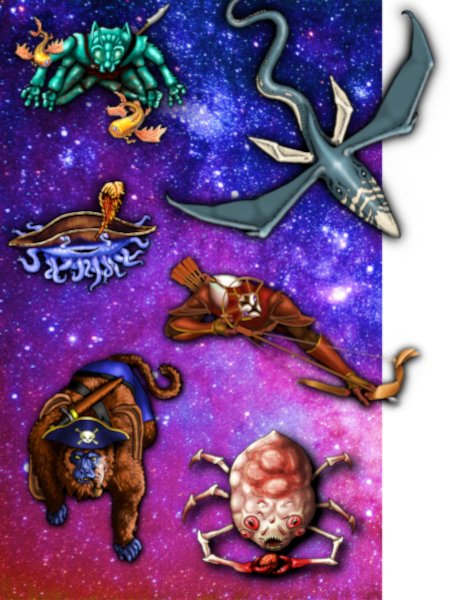
PLAYING SPELLJAMMER ON ROLL20?
Get every token you will need to play Light of Xaryxis - part 1!Conclusion
The FX command in Roll20 is vastly underutilised and I hope this article has helped you get started using it to amp up your game theatrics. Feel free to share the library of preconfigured spell animations above with your players - using this it literally takes a few clicks to add funky animations to your battle encounters in Roll20!
If you found this article useful, please hit subscribe below, and in the meantime, may the dice be kind!
Like this? Subscribe and follow below!
... and follow us on social media:
Tried Dundle?
What's that you say - a 5-letter word game with a DnD theme? Try it hereNot quite time for farewell? Head over to the blog to hear what the bards are talking about: