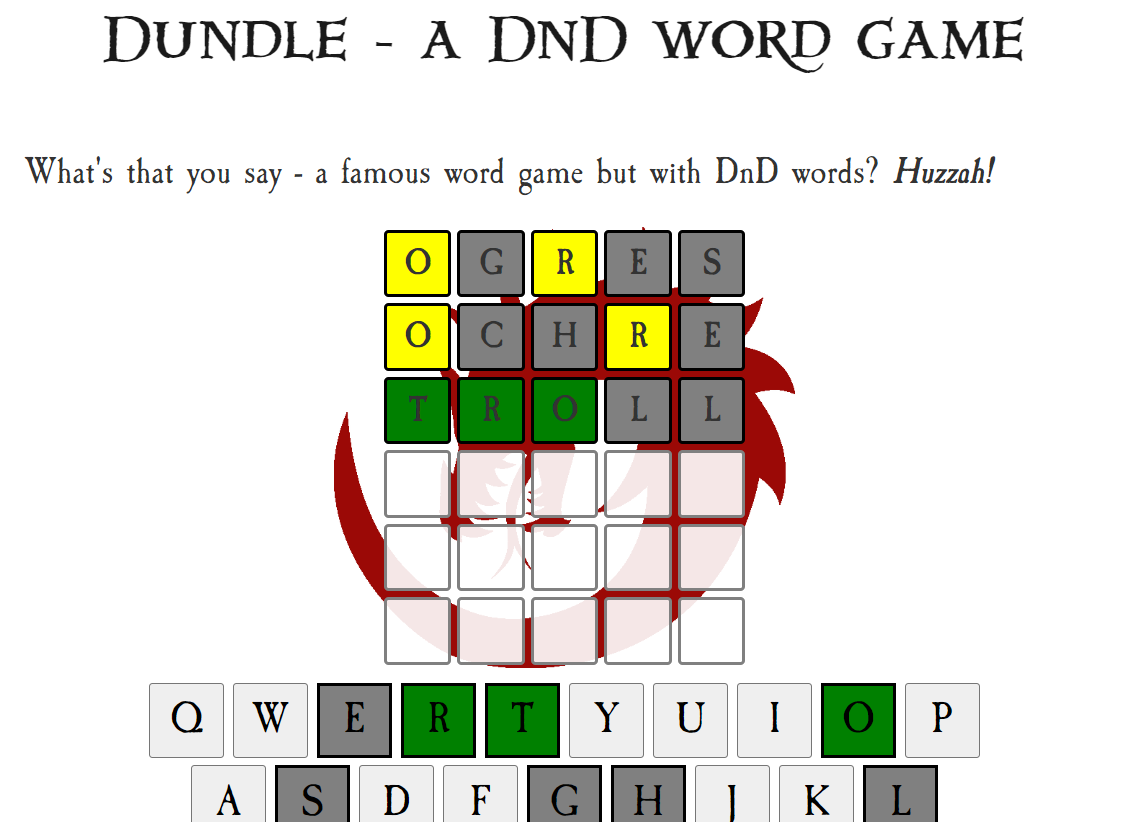Roll20 Tutorial #1: How to make a Syrinscape soundboard on Roll20
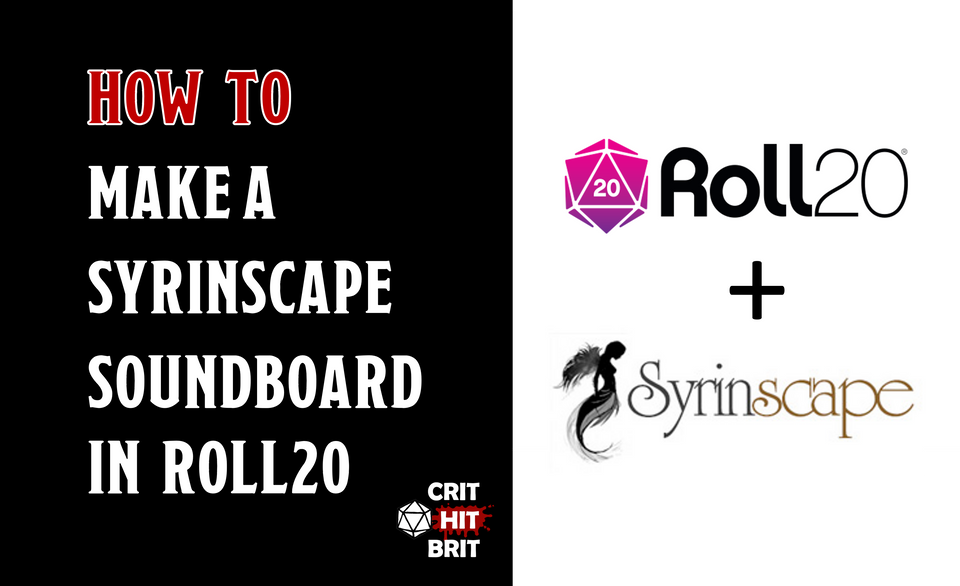
Reduce DM prep time and improve game flow by delegating control of player-triggered sound effects
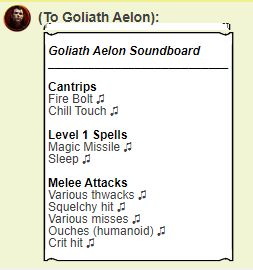
TL;DR; In this article, you will learn how to create a Syrinscape soundboard for your players that is accessible directly from within Roll20. This will reduce your DM prep time and improve game flow by enabling your players to manage their own sound effects. If you want to build your own custom soundboard, this article will guide you step-by-step, but feel free to skip to the example soundboard here.
Anyone that uses Syrinscape will know it is a game changer. OK, it costs money, but from a player immersion perspective it has levelled up my games. Plus, if you're running WotC campaigns, most of them have rich, premade soundsets which are truly fantastic…
…BUT….
The problem with any soundboard app is that it requires a level of prep time from the DM (although Syrinscape has taken a lot of that away with their premade sets), plus in-game they can be yet another attention tax for the DM.
Player: “I cast Fireball!”
DM: “Sure… wait, one second… hang on… just a mo… “
Player: “OK that’s 34 damage”
DM: “Er, OK… One second…”
Player 2: “Right, I’m going to sneak attack…”
[DM finally finds the sound]: ♬ Syrinscape Fireball🔥 sound effect ♫
In fact, I’d wager that if you use sound effects during online play you’ve had the experience above, where you “miss the moment” and commit the cardinal sin of creating friction in the game flow as you desperately try to find the sound effect you were after. So let’s solve this! Grab yourself a cuppa and let’s get stuck in.
Time needed: 1 hour
Prerequisites:
- A Roll20 Account (this works fine on a free or paid account)
- A Syrinscape acount (the free one will work but you are limited to the sounds available in your subscription)
- Syriscape Online player installed and used for your game
- You are using Roll20 Character sheets (there is actually a way around this but is assumed for this article)
- A nice cup of tea ☕
Part 1: Decide which sounds you want on the soundboard
List out (or ask your player for) the sound effects they want. Around 10-20 is plenty, typically a mix of weapon attack sounds and spells / magical effects. Write them down on a spreadsheet. If you have multiple player soundboards to create, I recommend starting with just one to start with to cut your teeth.
Part 2: Build a SSSSS 🐍 (super-simple single-sound soundboard)
Sorry that was uncalled for. I shall atone.
Let's start small to prove this out. Pick one sound from your list in part 1. I’m going to start with a classic: Magic Missile
- Find a corresponding sound effect in Syrinscape. (a) Search the Syrinscape Online master interface and then (b) click on the soundset. For spell sounds there are collections of spell sounds e.g. “Wizard Spells D&D” as per below:
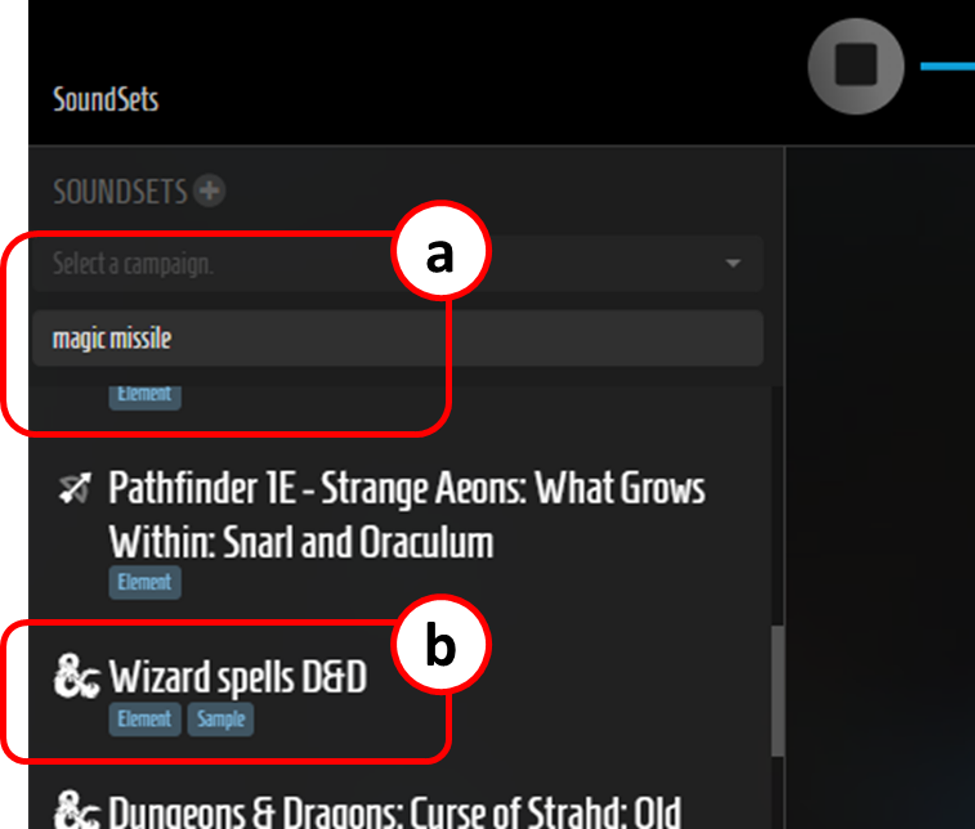
- Find the sound effect. If there are loads of elements in the sound set they are usually listed alphabetically, or you can find them using the browser search (ctrl-F in Windows). Try out the sound (remember to have the online player running) and if you are happy to use this one, we move on to the next step to get a URL (link) for that sound.
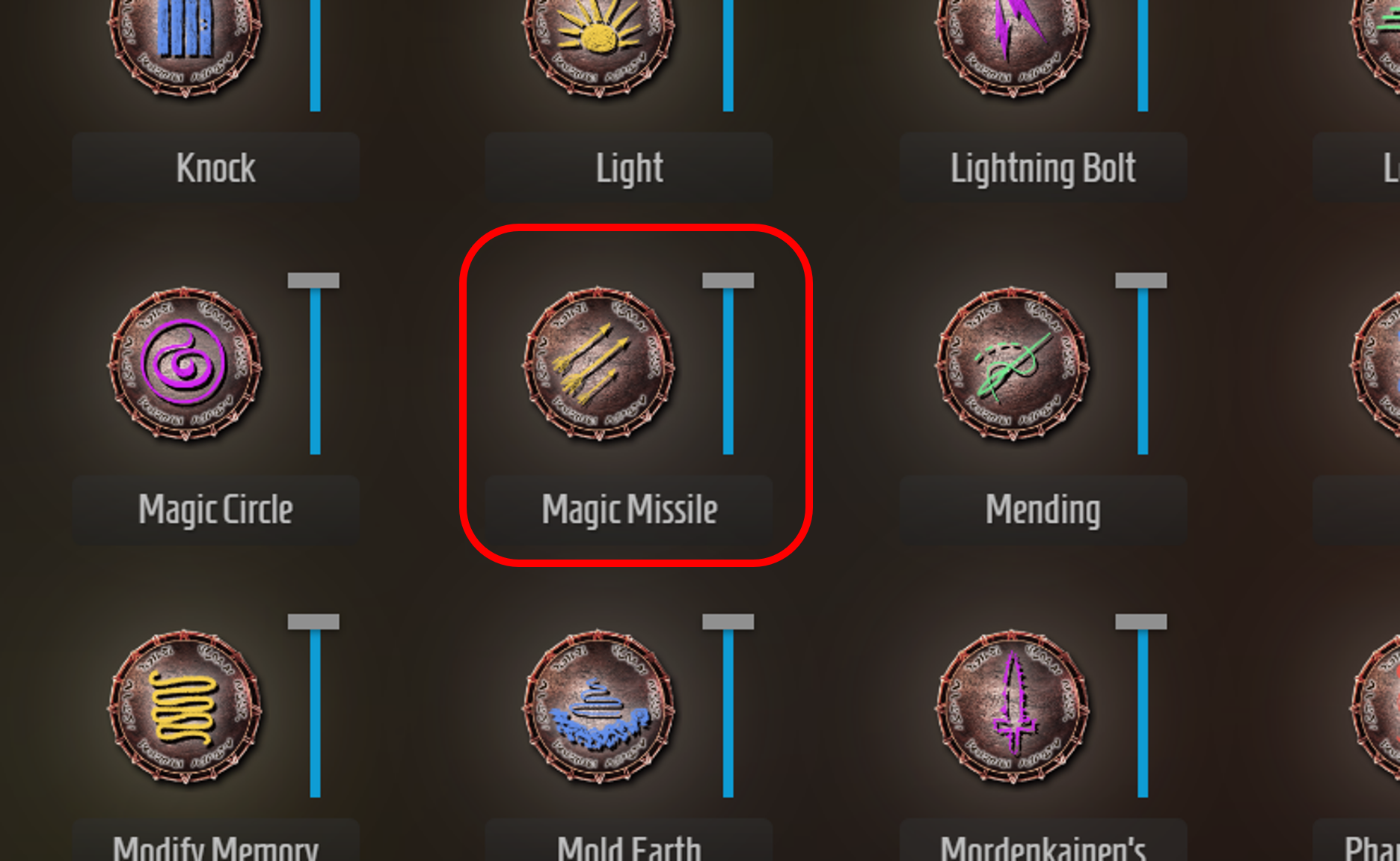
- To get the URL for the sound, we need to enable the option “show remote control links”. To do this, (a) first click on the hamburger menu in the top right, and then (b) click on “show remote control links”.
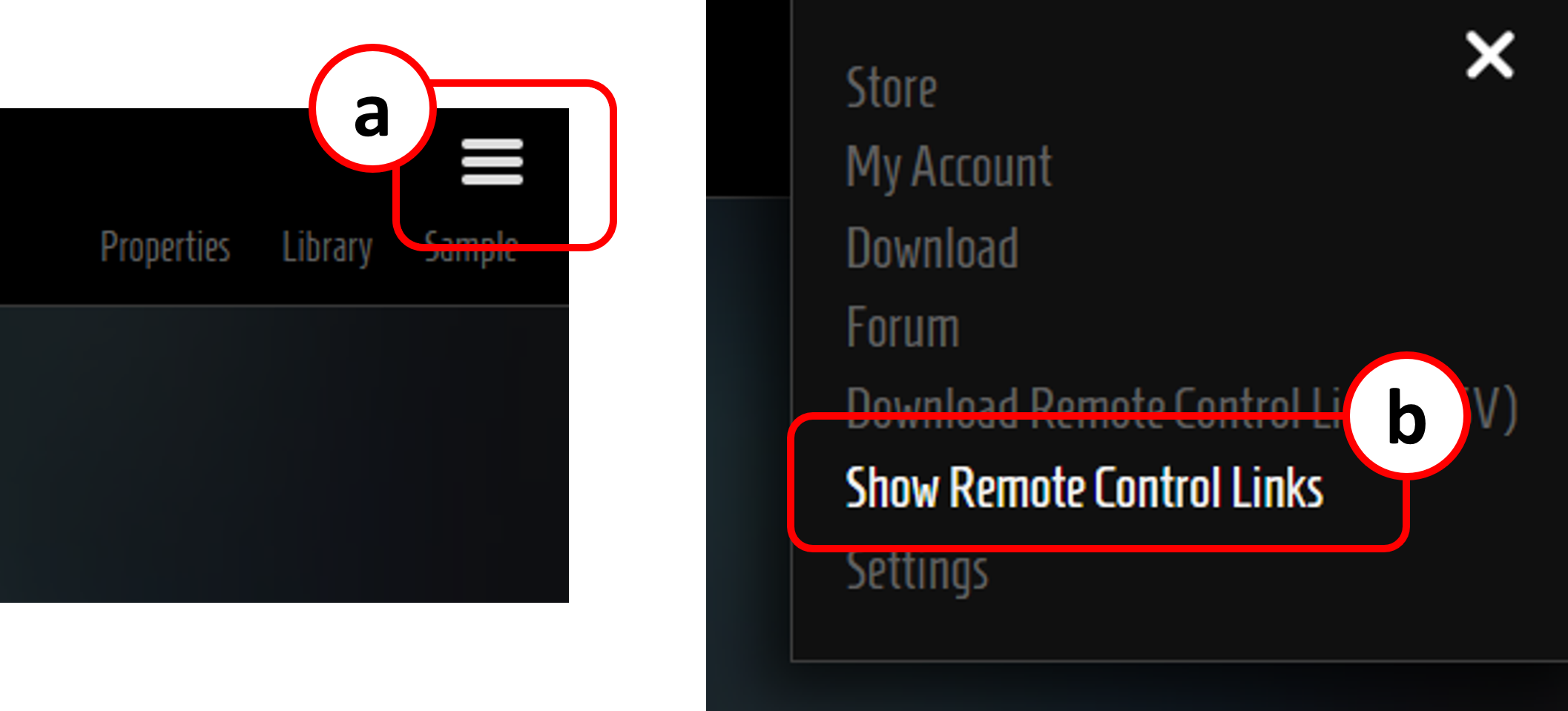
- Once you have done this you will notice every button in the sound panel now has tiny play ▶ and stop ◾symbols. (a) Click on the ▶ button for your sound effect. Note this does not play the sound but copies a link that we will use shortly:
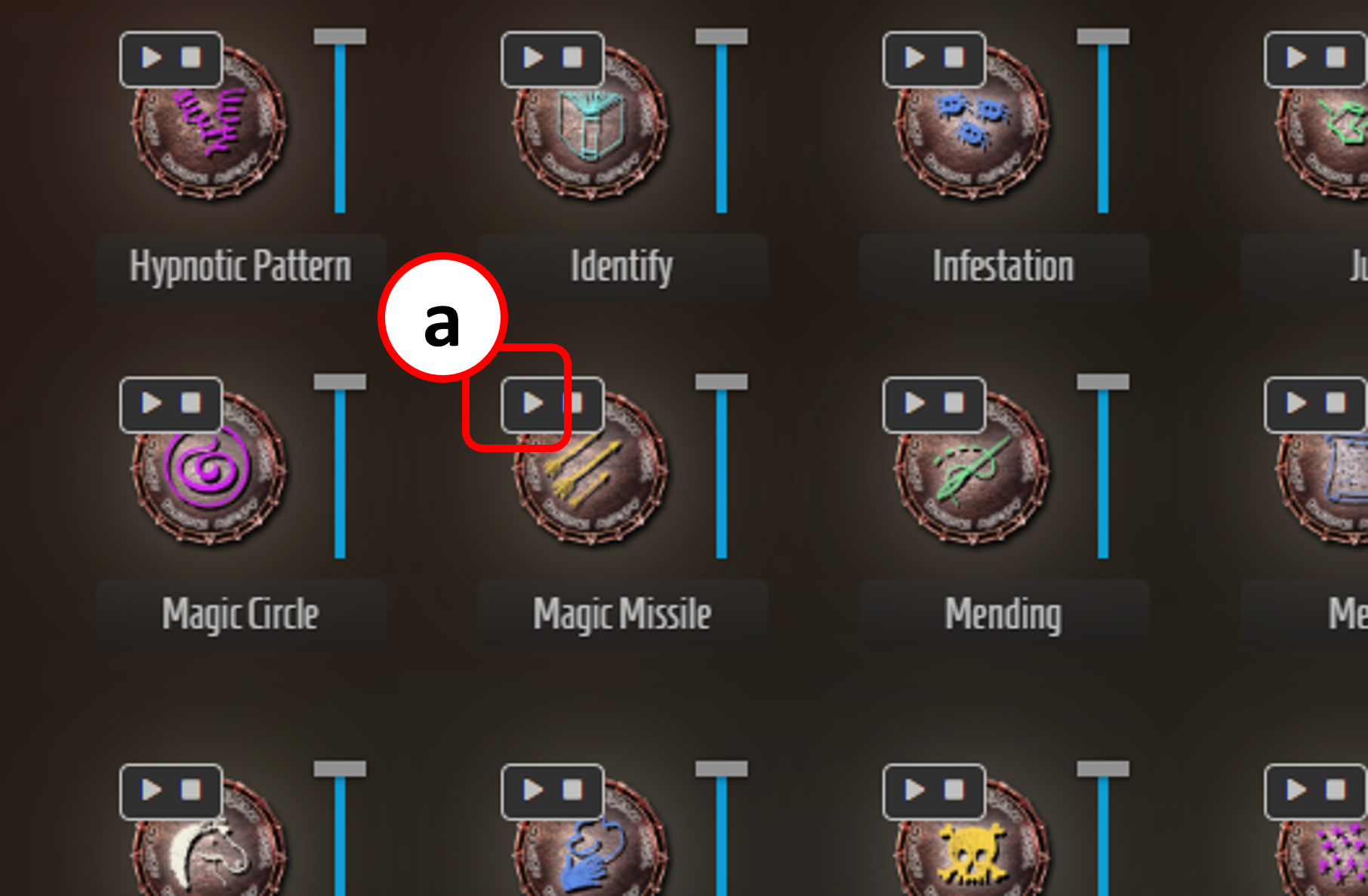
- Paste the copied link into the spreadsheet you create at the start of this process. Use a new column, so that you have your name for the sound in column A, and the copied link URL in column B. The copied link URL should look something like this:
https://syrinscape.com/online/frontend-api/elements/415569/play/?auth_token=SOME_LONG_STRING_OF_LETTERS_AND_NUMBERS
TIP: Note that the long string of letters and numbers after “auth_token=” is your own security token. This allows other people to access the sounds you have subscribed to without having to log in and use your password. Perfect for your players! However… please be aware that anyone who has this token can access your Syrinscape using it, so if you are worried at any point that it has got into the wrong hands then it is super easy to reset your token in the Syrinscape control panel. Bear in mind your links will need to be updated to include the refreshed token.
- Now let’s test our new URL in the browser. Make sure you have the Syrinscape Online Player open and then paste the full URL into any browser and hit return. It will give you some ugly-looking page a bit like below (minus the picture of Django), but you can just close it and ignore what it says. Hopefully, you heard the sound effect play? If not check the Online Player is definitely open and that your volume is up, and try again. All good? Pat yourself on the back, and treat yourself to a nice sip of tea, you’ve just run Syrinscape remotely without using Syrinscape!
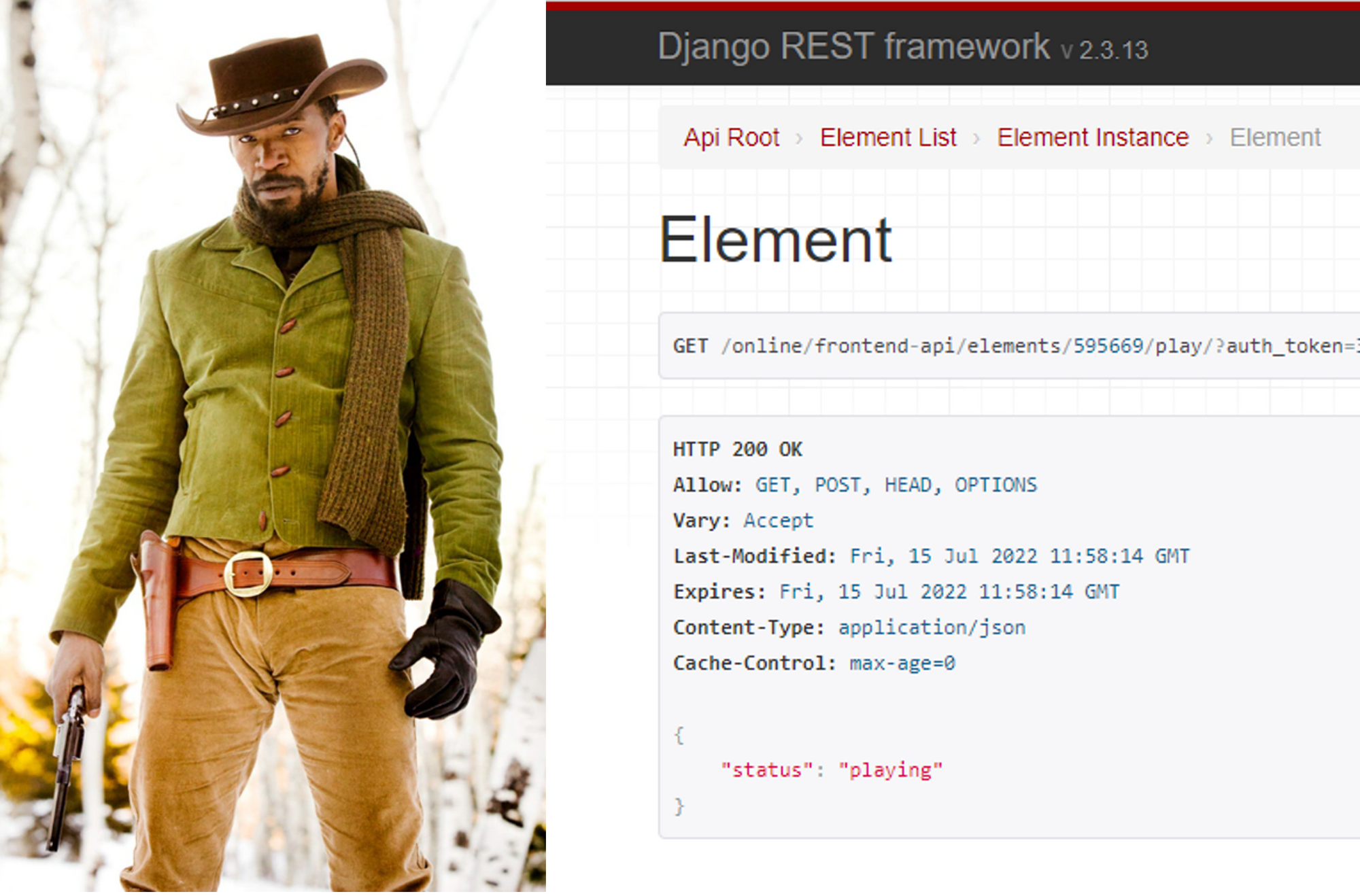
- Now let’s get this into a player soundboard within Roll20. To do this we are going to write a little Macro and pop it into the Character sheet for the player we want to give the soundboard to. So go ahead and log into Roll20.
- Now find the character sheet and (a) select the last tab “Attributes and Abilities”, then (b) click the “New” button next to Abilities, and (c) put “Soundboard” in as the name:
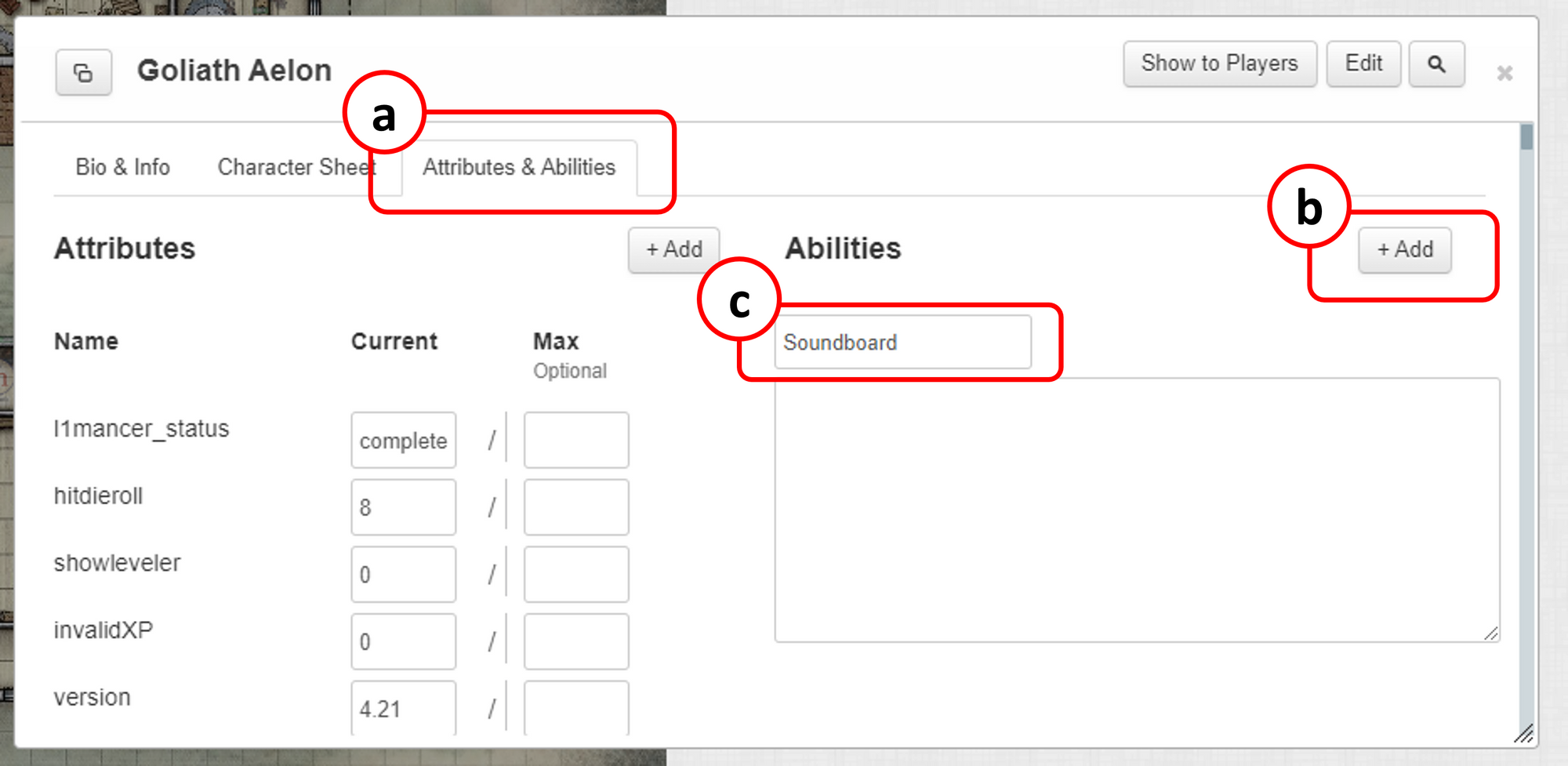
- Next we’ll code up a super simple soundboard - go ahead and try this out, we will come back and break it down shortly. Copy and paste the entire code below into the new Ability Macro you have just created. Note that you must replace everything after the “=” in the Syrinscape URL link with your own Syrinscape token. To find your token, go back to the link you pasted into the spreadsheet, and copy the nasty looking long string of letters and numbers at the end to fully replace the bit marked “REPLACE_THIS_WITH_YOUR_TOKEN” in the below:
/w "@{selected|character_name}" &{template:atk} [[ {{desc=***@{selected|character_name} Soundboard***
___________________________
**Level 1 Spells**
[Magic Missile ♫](https://syrinscape.com/online/frontend-api/elements/595669/play/?auth_token=REPLACE_THIS_WITH_YOUR_TOKEN)
}}The macro should now look something like this (I’ve obscured my token but hopefully you get the idea). Don’t forget to save your Macro by (a) clicking the little ✔ at the top right:
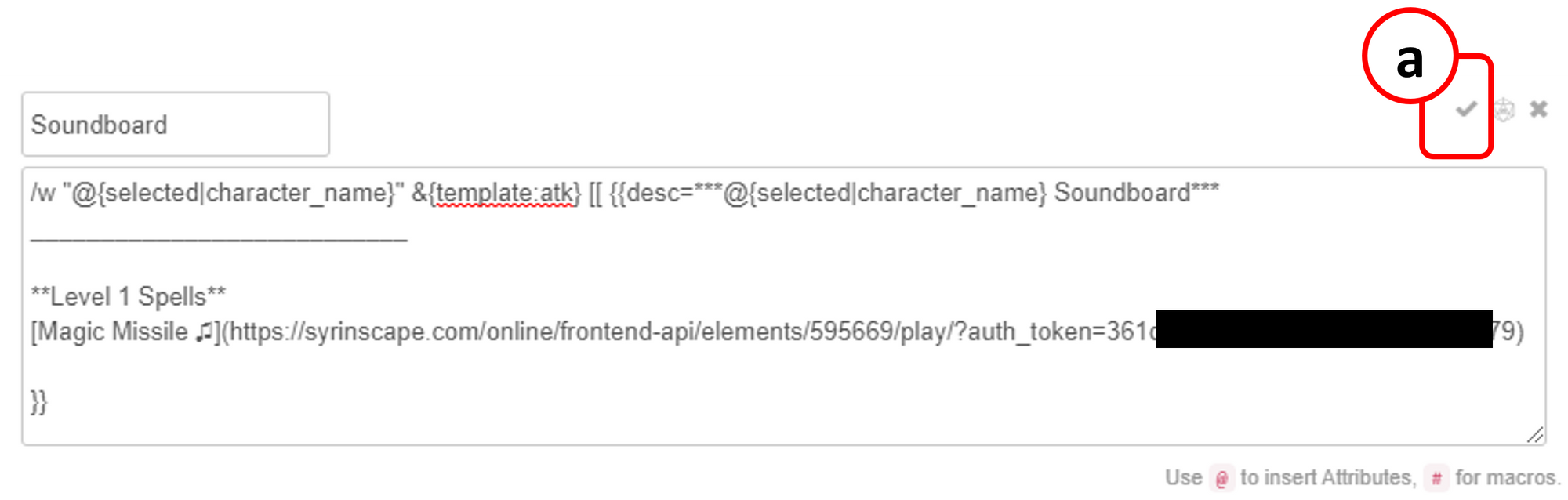
- Finally on the next screen you should also tick the “Show as token action” checkbox. This makes Roll20 pop up a quick access soundboard button each time the player selects their characters token, nice :)

- Time to test! Close or minimise the character sheet and then drag the character onto whatever map or page you are on in Roll20 (if you are in a live campaign and using dynamic lighting in explorer mode, you may want to create an empty test page to avoid interfering with lighting). Once the token is on the map, make sure you have (a) selected the token by clicking on it, then you should see (b) a new button called “Soundboard” has appeared”. Click… the… button…!
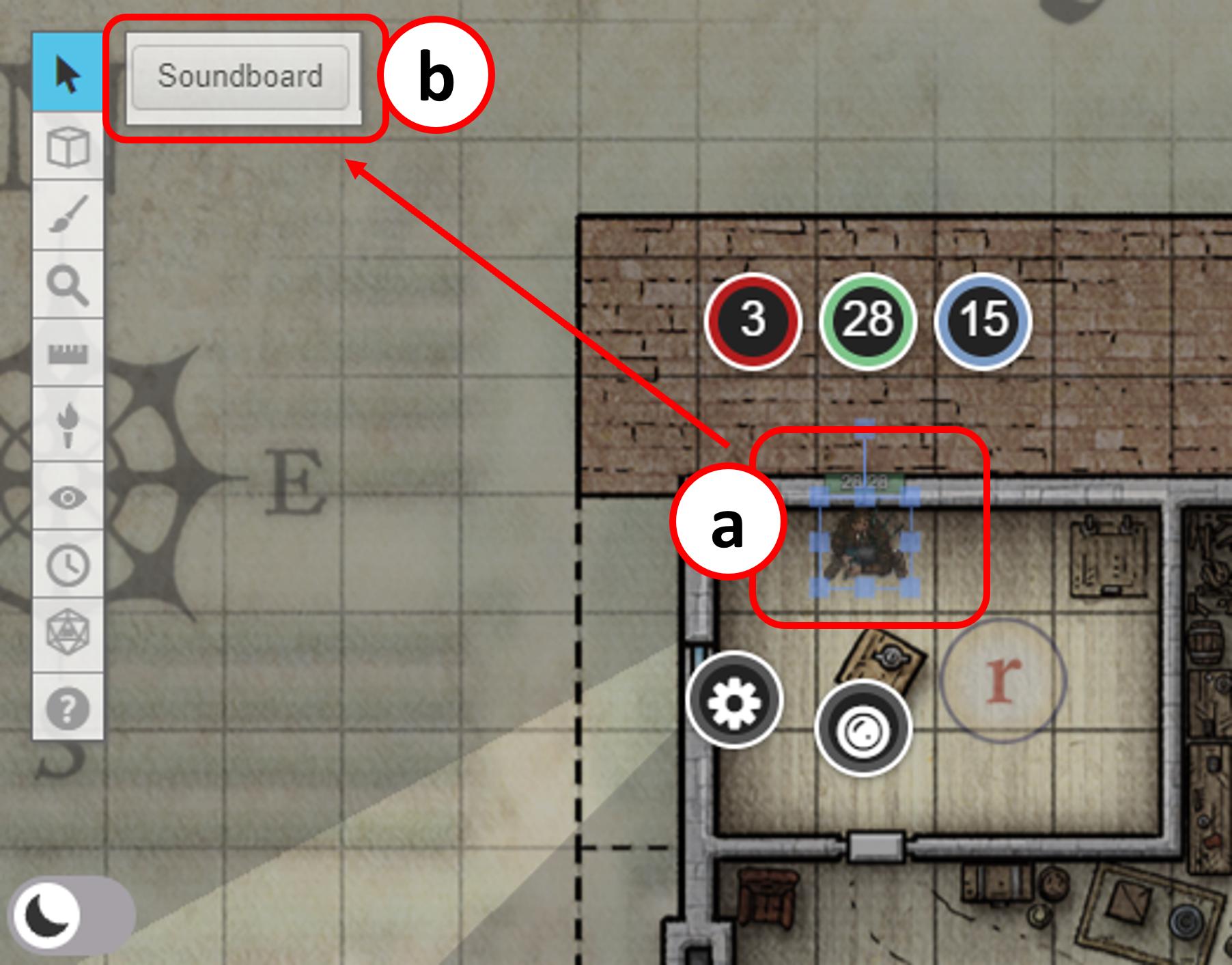
TROUBLESHOOTING - if no button appears:
- First double check you have selected your token - it should have a light blue border if it is selected. Still no button?
- Check that the selected token is definitely linked to the character sheet that you just added the macro to (the easiest way to be sure of this is to drag the character sheet onto the map to create the token). Still no button?
- Finally, check that the macro is definitely saved on the character sheet and that you have selected the “Show as token action” on the macro.
- After clicking the button, you should have heard the familiar Roll20 ping of something being popped into the chat window. (a) Click on the chat tab to see (b) your lovely new (albeit short) soundboard:
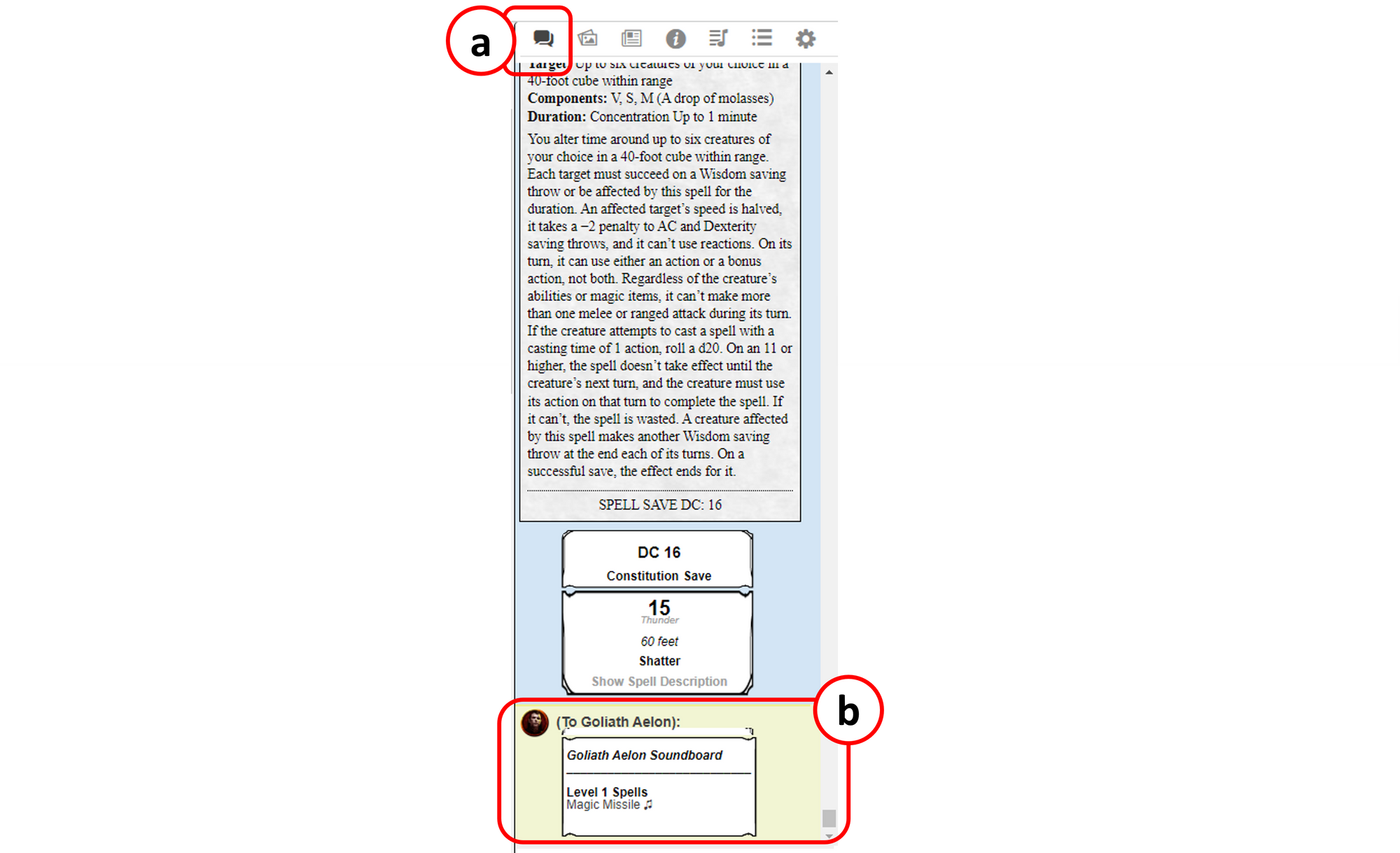
- Click on the “Magic Missile ♫” link in the soundboard and Roll20 will give you a friendly warning that the link is external to Roll20, (a) click “Continue”:
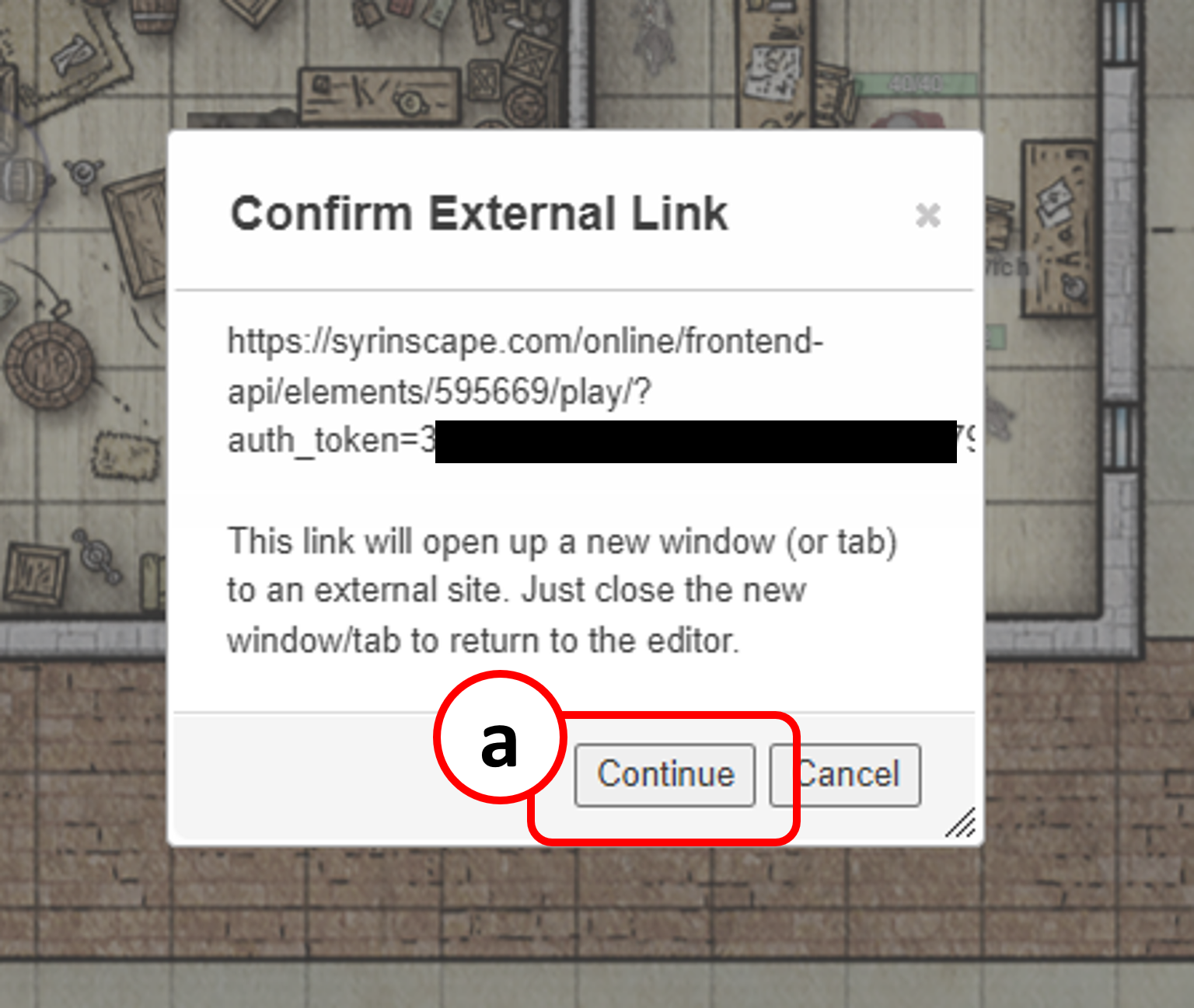
- Hopefully you will have heard a nice Magic Missile sound effect. If not check the Online player is definitely open and your volume is up, and try again. All good? Huzzah! You have made your first Syrinscape soundboard within Roll20!
- OK so before we build the rest of the soundboard, let’s break down what we did in the Macro before we extend it to cover other sound effects. Each section of the macro (a) to (f) is described below.
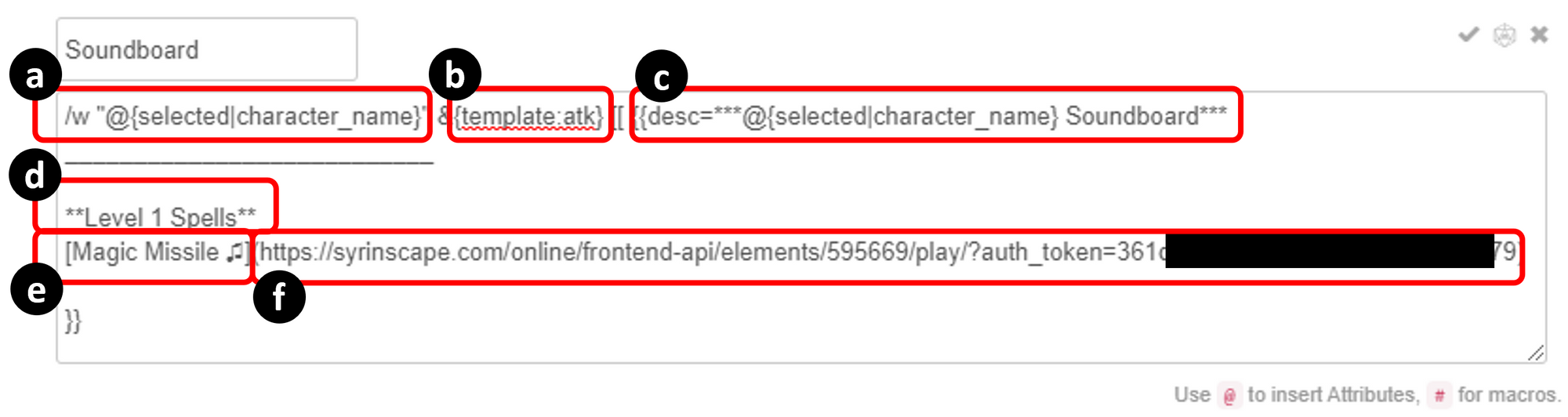
(a) The /w part whispers the soundboard to the selected token’s character owner, so that only they see the soundboard in the chat.
(b) This command applies a template for the chat output, i.e. it controls the look and feel. There are other options we could use but we will not cover those in this article.
(c) This generates the Title of the soundboard using the selected token character name together with “Soundboard”, and the subsequent line of dashes serves as an underline.
(d) This is just some text added to break up the soundboard (this becomes more useful when there are more sounds on the board!)
(e) The text within the square brackets is the display text for the link that will be used to play the sound
(f) This is the URL that will be opened when the link (e) is clicked. Note that the part up to the “=” sign (i.e. before your token) is the same for all Syrinscape users.
You won’t need to remember all of this, but if you want to customise this approach it may be useful to know. OK cadet, time to buckle up, we are about to move onto building your own custom soundboard.
Part 3: Extend your soundboard to include all the sounds you need
OK, now we have a working soundboard, let’s work through the steps to add the rest of the sounds.
- Open the spreadsheet of sound effects that you created in Part 1. If you’ve followed this guide thus far, it will have 2 columns: one with the names of the sound effects you want on the soundboard and one with the Syrinscape URL for each sound (this column will be empty, except for the one sound you did earlier).
- Work your way through the spreadsheet, adding the URL for each sound by following the same steps 1 to 5 that you did earlier in Part 2 above. By the end of this step you should have a spreadsheet with 10-20 rows and 2 columns, the first for the sound effect name and the second for its Syrinscape URL.
- Now we are ready to edit our macro again. Log back into Roll20 and open up the character sheet you were working on earlier. Find the macro (Attributes and Abilities tab - see step 8 above if needed) and edit it by clicking the little pencil icon on the right:
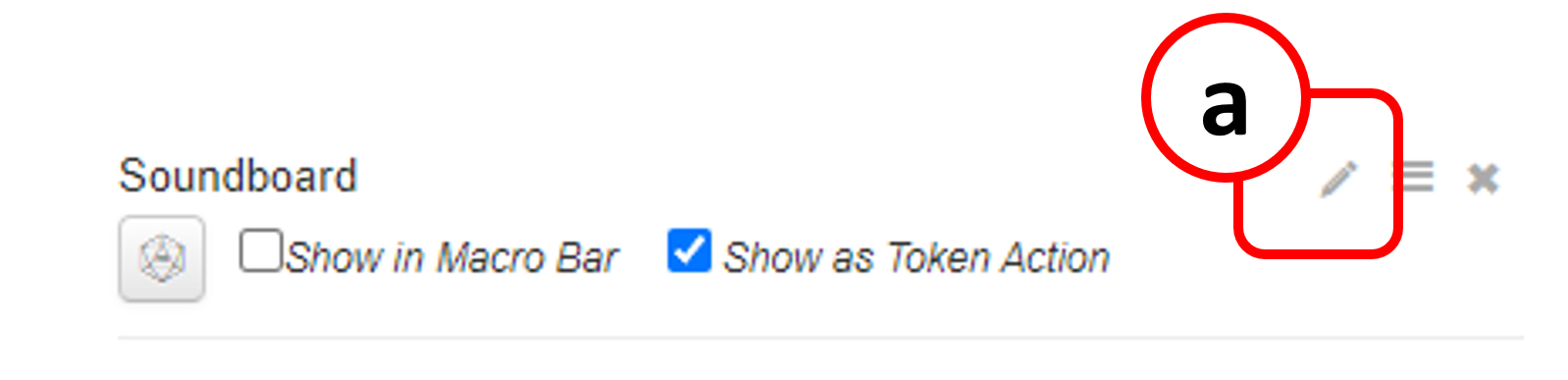
- Now add an extra line for each sound effect: put the display name of the sound effect (column A of your spreadsheet) in square brackets, followed by the URL of the sound (column B of your spreadsheet) in regular curved brackets. You may want to add a few extra headings to break up or organise the soundboard. To help with this step here is an extended version of the one we created in Part 2 above:
Example Soundboard
/w "@{selected|character_name}" &{template:atk} [[ {{desc=***@{selected|character_name} Soundboard***
___________________________
**Cantrips**
[Fire Bolt ♫](https://syrinscape.com/online/frontend-api/elements/595677/play/?auth_token=REPLACE_WITH_YOUR_TOKEN)
[Chill Touch ♫](https://syrinscape.com/online/frontend-api/elements/415557/play/?auth_token=REPLACE_WITH_YOUR_TOKEN)
**Level 1 Spells**
[Magic Missile ♫](https://syrinscape.com/online/frontend-api/elements/415569/play/?auth_token=REPLACE_WITH_YOUR_TOKEN)
[Sleep ♫](https://syrinscape.com/online/frontend-api/elements/415590/play/?auth_token=REPLACE_WITH_YOUR_TOKEN)
**Melee Attacks**
[Various thwacks ♫](https://syrinscape.com/online/frontend-api/elements/1692673/play/?auth_token=REPLACE_WITH_YOUR_TOKEN)
[Squelchy hit ♫](https://syrinscape.com/online/frontend-api/elements/2541/play/?auth_token=REPLACE_WITH_YOUR_TOKEN)
[Various misses ♫](https://syrinscape.com/online/frontend-api/elements/1041/play/?auth_token=REPLACE_WITH_YOUR_TOKEN)
[Ouches (humanoid) ♫](https://syrinscape.com/online/frontend-api/elements/2466/play/?auth_token=REPLACE_WITH_YOUR_TOKEN)
[Crit hit ♫](https://syrinscape.com/online/frontend-api/elements/2781/play/?auth_token=REPLACE_WITH_YOUR_TOKEN)
}}
- You can see I have used a few headings to organise the Soundboard, and here is what the final product looks like:
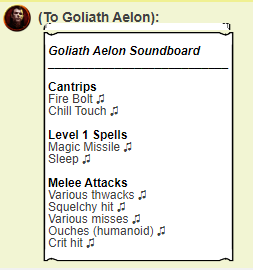
That’s it! Now your player has their very own soundboard to use in Roll20, and you will never again be desperately searching for that one sound, huzzah!
Watch this space for an upcoming tutorial on how to add a dynamic spell book macro to Roll20, which will improve game speed even more by allowing your players to view and cast their spells without touching their character sheet! Tweet me if you are interested (link at bottom)!
I am also working on a template Roll20 / Syrinscape soundboard that will contain the most common spells and attacks, plus some beast sounds for druids, with the intention being that you can just put in your Syrinscape Token and remove any sounds you don’t want. Likewise please tweet me if you are interested in this!
SOUNDBOARD TIPS:
- Remember to tell your players to first select their token to get the new Soundboard button to appear
- Many spells have purpose-built sound effects in Syrinscape but for those that don’t, you can usually find a near match, or use one of their generic spell sounds.
- Search for your class spells in Syrinscape e.g. search for “Wizard Spells” or “Druid Spells”; for the main caster classes you will find a whole soundset page in Syrinscape with all the spell sounds for that class organised in one place.
- Instead of searching the online master interface for sound effects, you can alternatively download the whole database as a CSV file and search this. In Step 3 above you can see the download link for this is just above the option to “Show remote control links”
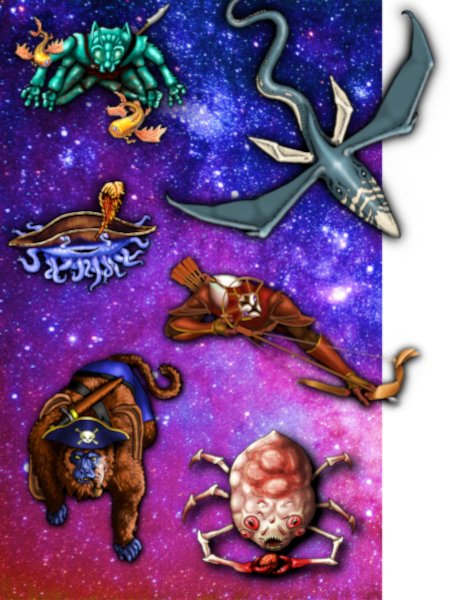
PLAYING SPELLJAMMER ON ROLL20?
Get every token you will need to play Light of Xaryxis - part 1!Like this? Subscribe and follow below!
... and follow me on social media:
Tried Dundle?
What's that you say - a 5-letter word game with a DnD theme? Try it hereNot quite time for farewell? Head over to the blog to hear what the bards are talking about: